I lost my root password for a LAB ESXi 5.5 & ESXi 6.0 host. VMware KB said we have to reinstall the ESXi as there is no standard way to recover it.
Below is tutorial to show you how to reset lost ESXi root password.
You need a Linux Live CD to perform this action. You can use RHEL/CentOS/Ubuntu live cd’s.
1. Boot on your Live CD (I used Ubuntu here)
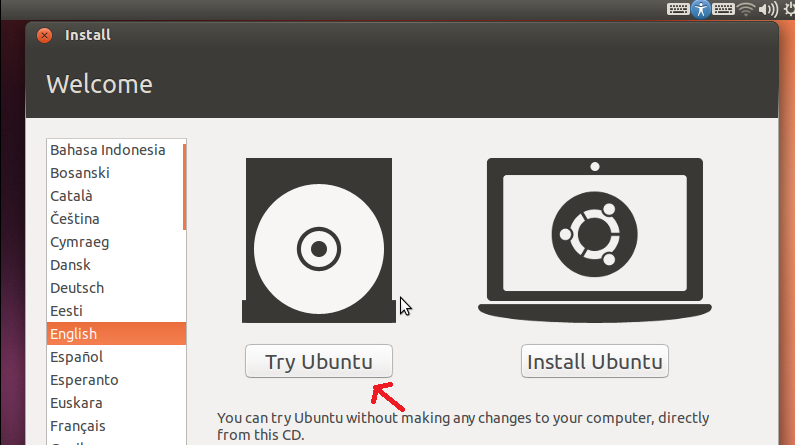
2. Create two folders under /mnt
mkdir /mnt/sda5
mkdir /mnt/sda6

3. Mount the ESXi system partitions(dual) into the folders you created. (If the partition is single partition then use sda5 only)
mount /dev/sda5 /mnt/sda5
mount /dev/sda6 /mnt/sda6

4. Move in the first volume (sda5) :
cd /mnt/sda5
4. Create a copy of the file(state.tgz) for Safety purpose
cp -p state.tgz state.tgz.bak
5. Copy of the file(state.tgz) to /tmp and move to /tmp
cp state.tgz /tmp
cd /tmp
6. Untar state.tgz with the following command
tar xzf state.tgz
This will extract local.tgz
7. Untar local.tgz
tar xzf local.tgz
This will extract ‘etc’ folder.
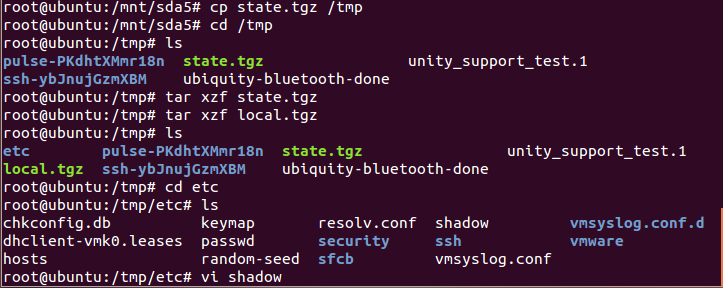
8. Run the vi shadow command to open the shadow file in the vi editor. (this is the file where the user passwords are stored, encrypted of course)
vi shadow
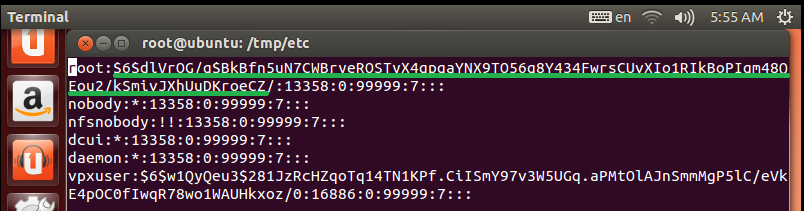
To remove the existing root password, you need to delete the password hash.
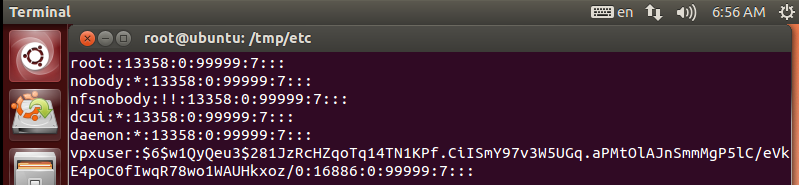
9. Save and exit. Then repack the ‘etc’ folder :
tar czf local.tgz etc
Then repack to ‘state.tgz’ :
tar czf state.tgz local.tgz
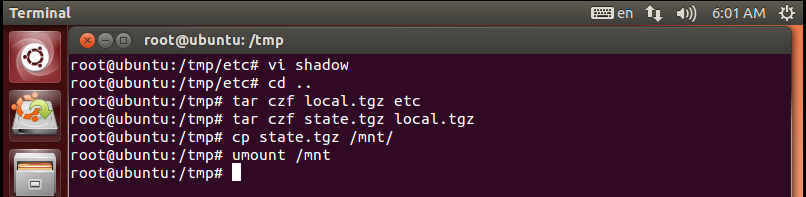
Copy the State.tgz to /mnt/sda5 location
cp state.tgz to /mnt/sda5
10. Go back to ‘/mnt’ location and unmount the ‘sda5’ filesystem :
umount /mnt/sda5
11. If its a dual boot repeat the exact same steps for ‘sda6’, then reboot. if not reboot directly
12. Keep the password field blank and you can log into the root account.
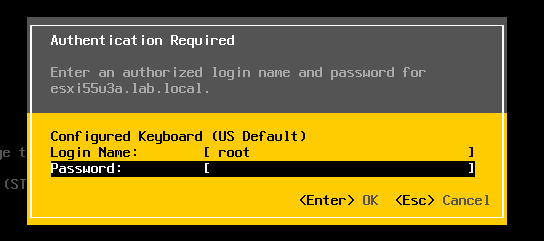
Now you’ve successfully reset lost root password on VMware ESXi host.
Note : This is not a official version and not recommended by VMware. Make sure you take all precautions before trying in a Production Environment.