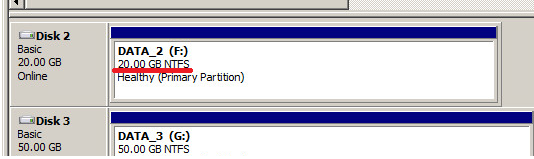Increasing the size of the RDM disk is a very simple process
1. Login to the Storage Manager and Increase the LUN which is presented to the VM as RDM
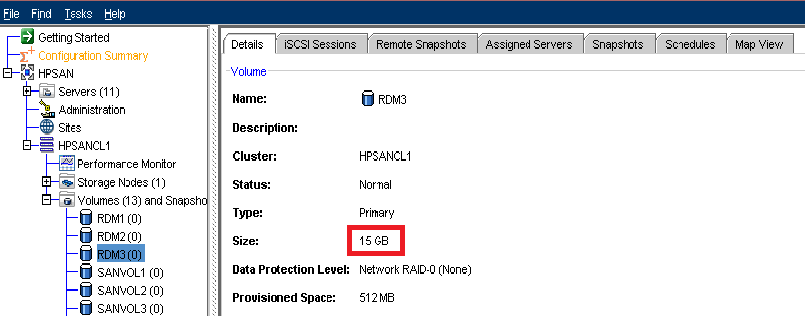
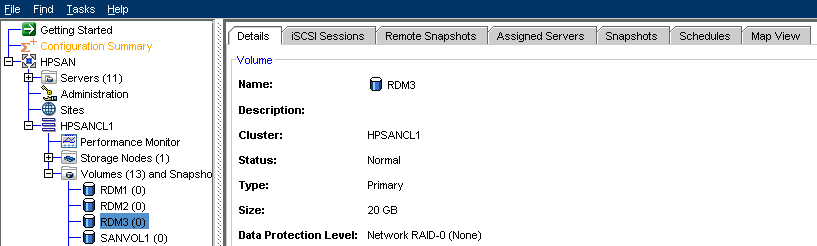
2. Increasing of the LUN can be done online with the VM in Running state
3. Login to the vCenter and Select a Rescan on the HBA(iSCSI / FC)
4. Now Login to the VM and open the “Disk Management” (we are going to increase the 15GB disk to 20GB)
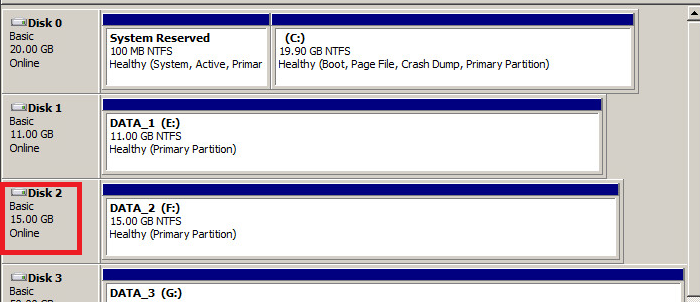
5. Right Click on the “Disk Management” and press Refresh
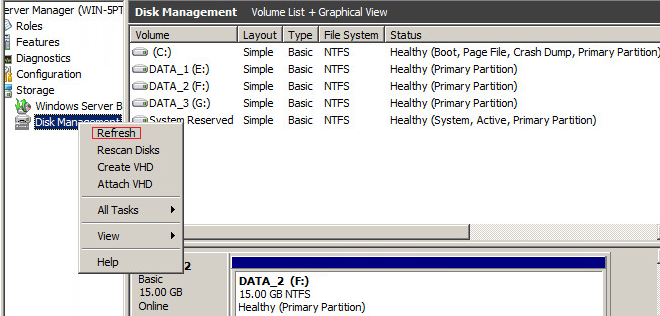
6. RAW partition of 5GB is added to the existing 15GB disk
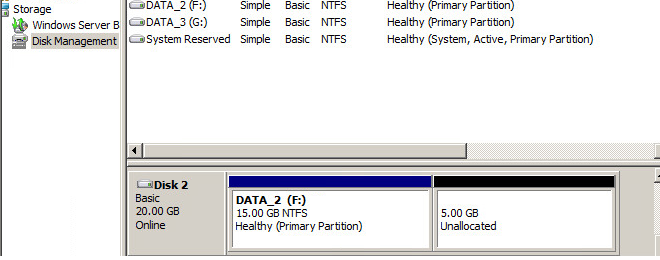
7. Right Click on the Disk(15GB disk) and select Extend
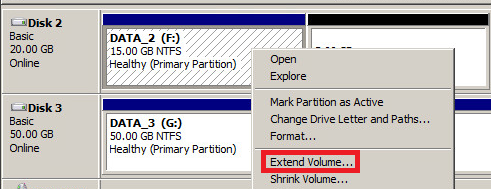
8. Select the amount of Disk size(5GB) you need to extend and press Next
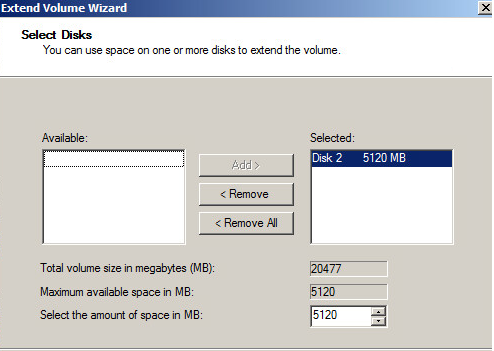
9. The disk will be expanded to the new size(20GB)