1. Login in to the Windows Server 2012 R2 Core installation(only cmd prompt available)
2. Type “powershell” to load the powershell module

3. To know whether the Hyper-V role is installed type the following command
PS C:\>Get-WindowsFeature
4. The list of Windows Roles & Features available will be listed, with the Installed once MARKED
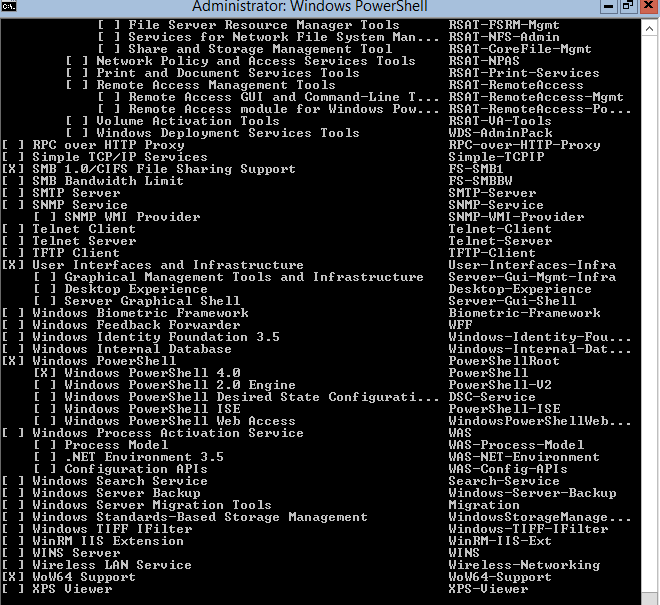
5. Type the following command to start the installation of the Hyper-V Role
PS C:\>Install-WindowsFeature Hyper-V
6. The Installation of Hyper-V role will be made(subject to pre-requestites)
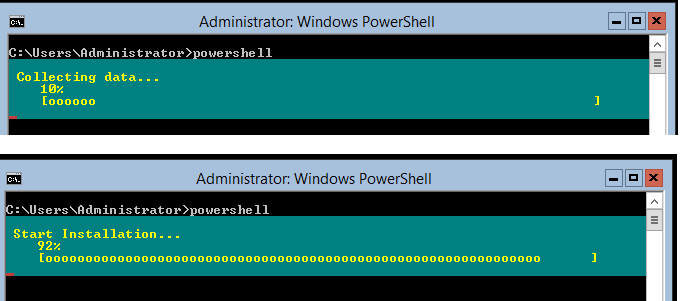
7. Once compeleted we will get the confirmation as follows.
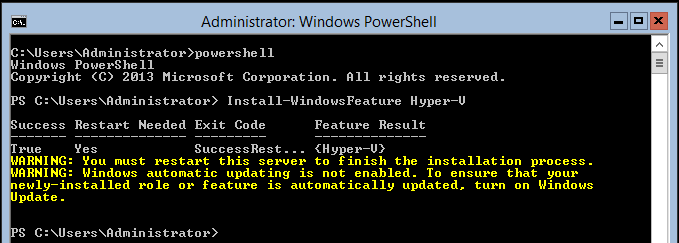
8. We have to install the VMM powershell cmdlets to manage the Hyper-V from command line.
9. To install VMM powershell cmdlets feature type the following command and press enter
PS C:\>Install-WindowsFeature Hyper-V-Powershell
10. The installation will be completed the confirmation is received.
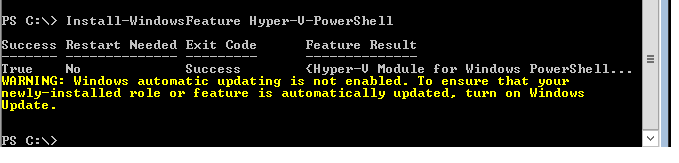
11. The following will display all the installed powershell cmdlets.
PS C:\>Get-Command–Module Hyper-V